The following is a set-up guide for CIRA Canadian Shield for the Android (non-app) option. See all the set-up guides for Canadian Shield.
Before you proceed…
- If you set-up CIRA Canadian Shield on your router/gateway then the whole network is protected and you will not need to set-up individual devices.
- It’s free! But please still take the time to review and understand the terms and conditions and privacy policy privacy policy.
- Before changing your DNS settings write down your existing IP addresses in case you need to go back. Go to the bottom of this page to see if you have configured it correctly.
Once you are done, you can go here to test your configuration.
A summary of DNS resolver addresses can be found here.
Instructions:
You can configure each option of the service (Private, Protected, and Family) to use DoH (DNS-over-HTTPS). Notably, if you are using an enterprise version of Chrome that is managed by your IT department, this functionality may not be available to you for security reasons
Setting up Canadian Shield using DNS over HTTPs (DoH) on Chrome
- Select the three dot menu at the top right and select settings.
- Scroll down to Privacy and security and select Security
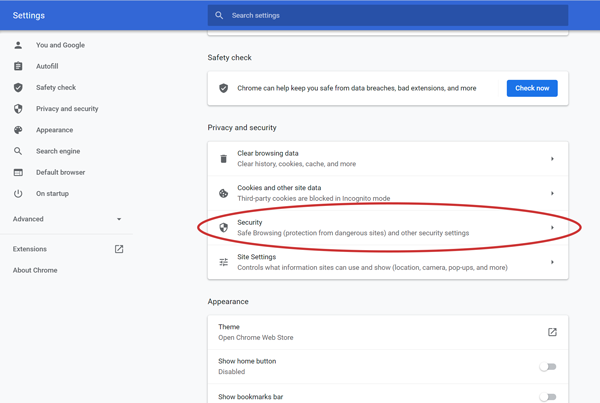
- In Advanced, toggle on Use secure DNS and choose Custom.

- Enter the following into the field:
You are ready to go – CIRA Canadian Shield is set up using DoH over HTTPS on Chrome.