The following is a set-up guide for CIRA Canadian Shield for the Nintendo 3DS option. See all the set-up guides for Canadian Shield.
Before you proceed…
- If you set-up CIRA Canadian Shield on your router/gateway then the whole network is protected and you will not need to set-up individual devices.
- It’s free! But please still take the time to review and understand the terms and conditions and privacy policy privacy policy.
- Before changing your DNS settings write down your existing IP addresses in case you need to go back. Go to the bottom of this page to see if you have configured it correctly.
Once you are done, you can go here to test your configuration.
A summary of DNS resolver addresses can be found here.
Instructions:
For the Nintendo, configure DNS settings in the Connection Settings menu.
Note: These instructions work on the following systems:
- New Nintendo 3DS
- New Nintendo 3DS XL
- New Nintendo 2DS XL
- Nintendo 3DS
- Nintendo 3DSXL
- Nintendo 2DS
- Navigate to the home menu and choose System Settings (the wrench icon).
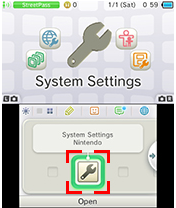
- Select Internet Settings>Connection Settings.
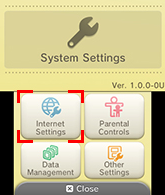
- Select your Internet Connection and then select Change Settings.
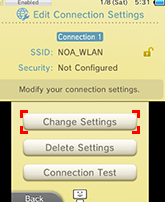
- Select DNS.
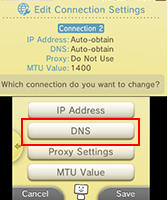
- Set Auto-Obtain DNS to No.
- Click Detailed Setup.
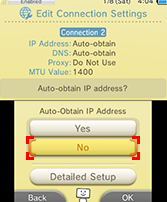
- Set the Primary DNS to:
- For Private: 149.112.121.10
- For Protected: 149.112.121.20
- For Family: 149.112.121.30
- Set the Secondary DNS to:
- For Private: 149.112.122.10
- For Protected: 149.112.122.20
- For Family: 149.112.122.30
- Click OK.
You are ready to go – your Nintendo Switch is now using CIRA Canadian Shield.