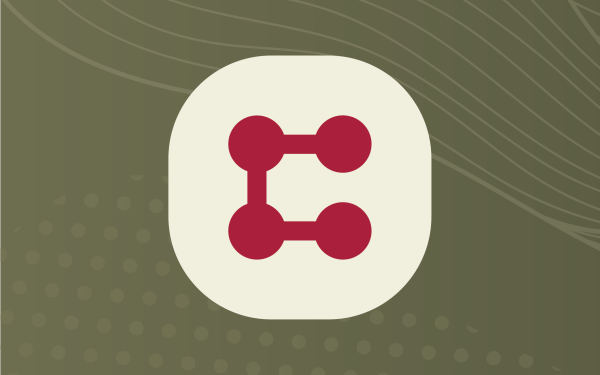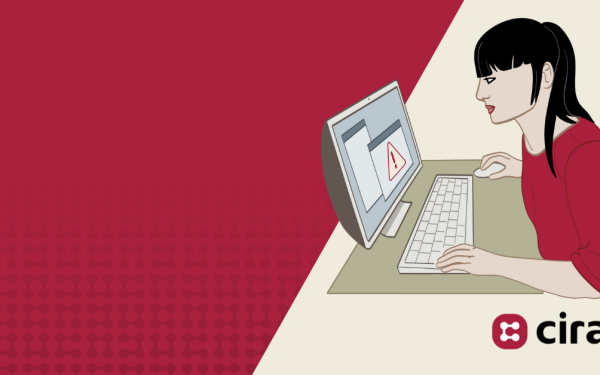Table of contents
- Course download options
- Contents
- Protect your Wi-Fi
- Strong passwords and multi-factor authentication
- Virtual Private Networks (VPNs)
- Protecting confidential information
- Protecting personal devices
- Watch out for phishing
- Summary
- Quiz and answer key
- Question 1:
- Quiz answer key
More and more Canadians are working from home – both temporarily and permanently – presenting a new set of cyber risks.
Fortunately, there are simple things you can do to protect yourself when working from home. We’ve made our course on cybersecurity for remote workers (from our CIRA Cybersecurity Awareness Training platform) available for free. It takes about ten minutes to complete and covers some simple tips and best practices regarding VPNs, personal devices, phishing emails, and more.
Protect your Wi-Fi
The most important part of your work-from-home setup is your Wi-Fi network.
Your network is the bridge that connects your devices with each other and the internet. If a bad actor were to gain access to your network, they can use this information to take over your devices and hold them for ransom, or steal your personal and financial information. They could also use this information to steal from your organization.
The first (and easiest!) step is to make sure your default administrative password and login for your router are changed. Many brands use common default credentials like “admin” and “password”, which make it easy for anyone to hijack their way in.
Other ways you can protect your home Wi-Fi
Enable WPA2 encryption
Encryption scrambles the information that your router exchanges with a device on your network, so only the device can see it.
This way, if someone is trying to sniff this data from outside your network, the data they get won’t make any sense.
Create a guest network
You should turn on your guest network and use that for all of your personal devices, like IoT (internet of things) devices, smart speakers, game consoles, children’s devices, and for anyone visiting.
Then, use your normal non-guest network only for work devices.
Replace old routers
Like all technology, older devices are less likely to get security updates from their manufacturer, and are more likely to have security vulnerabilities.
Replace routers every several years to take advantage of the latest security features and updates. You’ll also likely get improved Wi-Fi coverage!
Watch out for public Wi-Fi
The café might make a great latté but they aren’t cybersecurity experts (unless they took this course as well!) You have to assume that any shared, public, open Wi-Fi can put you at risk.
You should not use networks at cafés, hotels, and airports to access work documents or systems without additional protection, like a virtual private network (VPN).
If you do not have a VPN, but you do have a work phone, you can consider using it as a Wi-Fi hotspot to tether your laptop through a secure connection.
These can use a lot of data that your company has to pay for, so check with them first to see if your device allows it.
Strong passwords and multi-factor authentication
Strong, unique passwords are your most important form of protection from cyber-attacks.
Never, ever re-use passwords—especially between your personal and work accounts. Every account should have its own unique password.
It is very easy to identify which accounts are linked together, especially through email. If one of your accounts gets compromised, and that password is shared with another account, it won’t be long before you lose both accounts.
What makes a strong password?
Make it long
Longer passwords are harder to crack. Make your password as long as possible. We recommend passwords that are at least 15 characters.
Use special characters
Include numbers, symbols and spaces in your password whenever possible.
Avoid patterns and personal words
Do not include personal information like birthdates and pet names in your passwords. These clues are usually posted on social media!
Avoid substitutions
Do not replace letters with numbers (like E and 3) on already short, weak passwords.
Pro tip:
Remembering so many long, unique passwords is super tough, especially when people have so many accounts these days. This is where password managers come in, like LastPass or 1Password. They can generate strong passwords for you, and auto-populate them when you try to login to a website or app.
Use multi-factor authentication
Multi-factor (or two-factor) authentication is a way of confirming your identify using multiple factors beyond just a password.
These factors are usually something:
-
You know (like a password)
-
You have (like a token or SMS code)
-
You are (like a fingerprint or face scan)
This is why some apps ask to send you a text code before you can login or verify an account. That’s multi-factor authentication! If you have the option to set it up for a device or account, do it.
The best form of authentication is “token-based”, which creates a single-use login code right when you need it. Popular apps for this include Google Authenticator and Microsoft Authenticator.
Virtual Private Networks (VPNs)
A VPN is a way to create a secure tunnel to another network over the internet. It’s a powerful and simple way to protect the information you’re sending and receiving when on your home network.
Many employers provide a VPN option that allows an employee’s home computer to securely connect to their work network. Sometimes this is the only way to access certain files or systems.
If you’re interested in getting a VPN, speak with your IT team. They can help you set up their preferred VPN correctly.
If you work in a smaller team, or you just want one for yourself, there are many cloud-based options that are easy to setup. With VPNs, you get what you pay for, so spend a little bit of money from a reputable vendor.
Protecting confidential information
When you’re working from home, you need to treat documents and information with the same level of privacy and confidentiality that you would if you were in an office.
At work, you usually have a clean-desk policy, where you can’t leave documents or devices open for anyone to access. This is especially important in a household where family members or roommates could see confidential information.
Do not store files onto your personal device if you’re using it for work. If you have to print documents, or save files to a USB drive, double check with your employer to see what your shredding, destruction, and file security policies are.
Protecting personal devices
Before using a personal device for work, check with your employer about your Bring Your Own Device policies. You may need special security software or permissions added before you can use your personal devices to access work files or systems.
If you’ve logged in to a work system from a personal device, and your personal device gets compromised, your work systems can also become compromised.
Good digital hygiene for personal devices includes:
-
Updating software and operating systems when prompted
-
Only download verified apps from approved App stores
-
Use anti-virus software
Device hygiene is extremely important when sharing your device with family members—you might not know what they’re downloading!
Always update your devices
It’s important to update all of your work and personal devices when prompted because updates might include important security and bug fixes.
If you’re able to, turn on automatic updates so you never forget.
You can schedule automatic updates for the end of your workday, or overnight, so you’re not tempted to hit snooze on your update when it happens.
Don’t work near smart speakers
We don’t want to spook you, but smart speakers listen to a lot of stuff, and those audio recordings are often saved somewhere that you don’t have access to.
Some employers may have policies preventing you from working near them, because they may pick up audio from confidential calls and video conferences.
IoT devices are notorious for having poor security patching support, so in general it’s a best practice to put them on a separate network and avoid working near them.
Watch out for phishing
Phishing scams are where cyber criminals try to extract information, login credentials and even money from you by impersonating real people and companies through email, phone calls, text messages, and social media.
We’re all familiar with the CRA phone scams, or fake text messages from Netflix or Apple asking to update your billing information.
These may seem silly and obvious, but the fact is, they work. Over 93% of all malicious data breaches in an organization come from scams that target people.
Financial scams
One common—and costly—phishing scam is the umbrella of scams trying to extract money from you by pretending to be your boss, payroll department, or a supplier of yours.
These types of scams can happen more easily when everyone is working remotely.
If someone in your organization is asking to transfer money, don’t rely on just email, even if it’s your boss.
Set up additional ways to verify financial transactions, like a phone or video call. A simple double-check can save you and your team a ton of money.
How to identify a phishing email
Check the domain name
Double-check the domain name and sender name for all emails.
Phishing emails usually have typos or extra characters that make it look close to a real name (like Facebok.com).
The email is poorly written
Phishing emails generally have typos and grammatical errors.
They’ll also omit common personal information, like your name or your company’s name.
There are suspicious links or attachments
Always check every link before you click it by hovering over it first.
Phishing emails try to take you to websites that are also fake, and are used to trick you into giving login information or downloading viruses.
There’s a sense of urgency
Phishing emails try to compromise your thinking with fear or urgency. This is why you see so many emails about lost accounts, or saying you’re going to be arrested.
Stay calm and verify the email is real or fake before acting.
Summary
Remote work can offer a host of benefits to workers and organizations. The simple steps and tips provided in this course can help you and your organization to be both productive and secure.
When in doubt, ask your IT team about policies and tools to follow so you can work from home safely.
Wi-Fi
Your home Wi-Fi holds a lot of information. There are several simple steps you can take to lock down your network.
Passwords
Make all of your passwords strong and unique. Store them in a password manager. Turn on multi-factor authentication whenever possible.
Personal devices
Secure your personal devices, especially if you use them for work. Always keep them up-to-date, and make sure smart devices are on a separate network.
Phishing
Phishing emails are a constant threat, especially during a crisis. Look for typos in the sender’s email address, and always double-check links before you click them.
Quiz and answer key
Question 1:
Your organization is immune to cyber attacks when you’re working from home.
Answer options:
- True.
- False.
Question 2:
What is the best way to secure your home Wi-Fi?
Answer options:
- Change the router’s default password.
- Turn on encryption.
- Make sure the router is up to date.
- All of the above.
Question 3:
When is it ok to reuse your passwords for multiple accounts?
Answer options:
- Always. Having one password makes it easier to remember.
- It’s okay to reuse my personal passwords, but I should use a different password for work.
- Never. Every account should have a unique password.
Question 4:
When should you install updates for your computer or apps?
Answer options:
- Immediately.
- The next morning.
- Before going on vacation.
Question 5:
What are the types of factors in multi-factor authentication?
Answer options:
-
Something you know, have, and are.
-
Something you have, are, and feel.
-
Something you know, pay for, and suspect.
Question 6:
What does VPN stand for?
Answer options:
- Very Personal Network.
- Virtual Private Network.
- Virtualized Personal iNformation.
- Variable Private Network.
Question 7:
What is the best way to protect your personal devices?
- Install updates immediately.
- Use a password manager.
- Only download apps from approved app stores.
- All of the above.
Question 8:
When at home, is it ok to leave work documents and devices unlocked?
Answer options:
- Yes.
- No.
Question 9:
If your boss emails you asking to e-transfer money to them, what should you do?
Answer options:
- Do it right away, because they’re my boss.
- Email them back and ask if this is a real request.
- Use a second form of communication, like a phone call, to verify the request.
Quiz answer key
Question 1:
Answer is 2. Your personal devices can be used to gain access to your work network and systems.
Question 2:
Answer is 4. All three tips are extremely important when securing your home Wi-Fi.
Question 3:
Answer is 3. All accounts, whether personal or for work, should have unique passwords.
Question 4:
Answer is 1. You should install all updates immediately because there may be security updates.
Question 5:
Answer is 1. Multi-factor includes know (ex: password), have (ex: token or SMS),
and are (ex: fingerprint).
Question 6:
Answer is 2. VPN stands for Virtual Private Network.
Question 7:
Answer is 4. All three tips are extremely important when protecting your personal devices.
Question 8:
Answer is 2. Work information and devices are confidential, even to your family or roommates. It should always be protected when you are not using them.
Question 9:
Answer is 3. You should always confirm financial transactions with a second form of communication, like calling the person or visiting them in-person.
Looking to train your staff on more cybersecurity basics?
This work-from-home course is available in CIRA’s Cybersecurity Awareness Training platform, along with several dozen other courses and a fully automated phishing simulation program.
Jon champions the people-side of cybersecurity as the marketing lead for CIRA’s cybersecurity awareness training platform. His background in enterprise data marketing and teaching organizational behaviour at the university level allows him to develop resources for Canadian businesses to help them engage their employees and empower them to reduce their cyber risk.